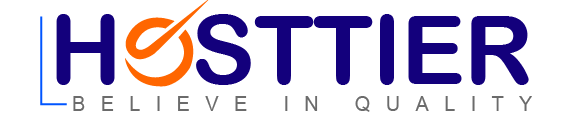The Transfer Tool in Webuzo is specifically designed to facilitate the migration of accounts from cPanel to Webuzo. It simplifies and automates the migration process, enabling you to efficiently convert and transfer accounts from cPanel to Webuzo while preserving data integrity and minimizing downtime.
Import from cPanel
Navigate to Webuzo Enduser Panel > Server Utilities > Import From cPanel
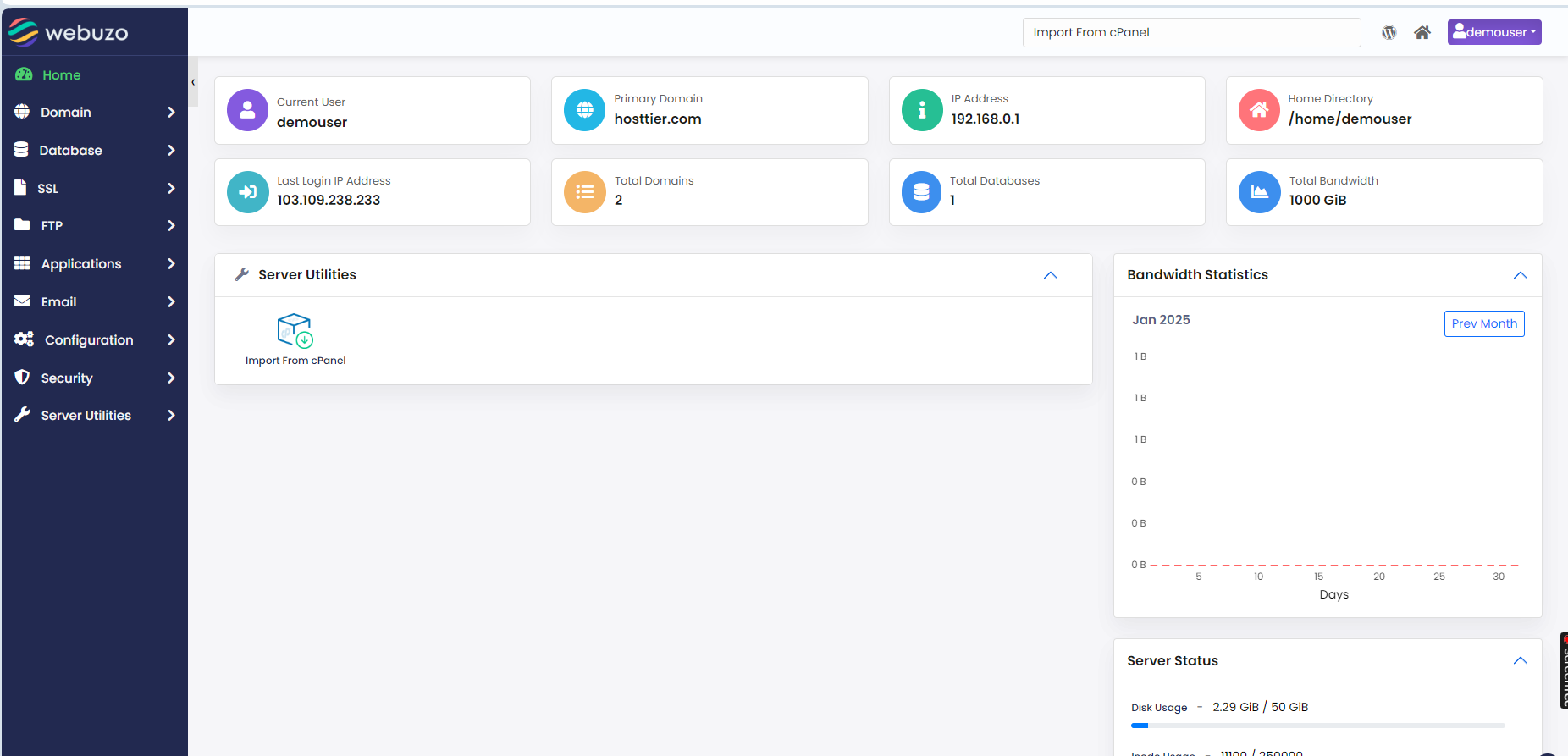
In the Webuzo Transfer Tool, there are two import options available: Remote import and Local import.
Remote Import
Remote import refers to importing a backup file that is located on a remote server or a different location from where your Webuzo control panel is installed.
To perform a remort import using Webuzo Transfer Tool please follow the below steps :
Step 1 : Log in to your Webuzo account.
Step 2 : Go to Server Utilities > Import from cPanel.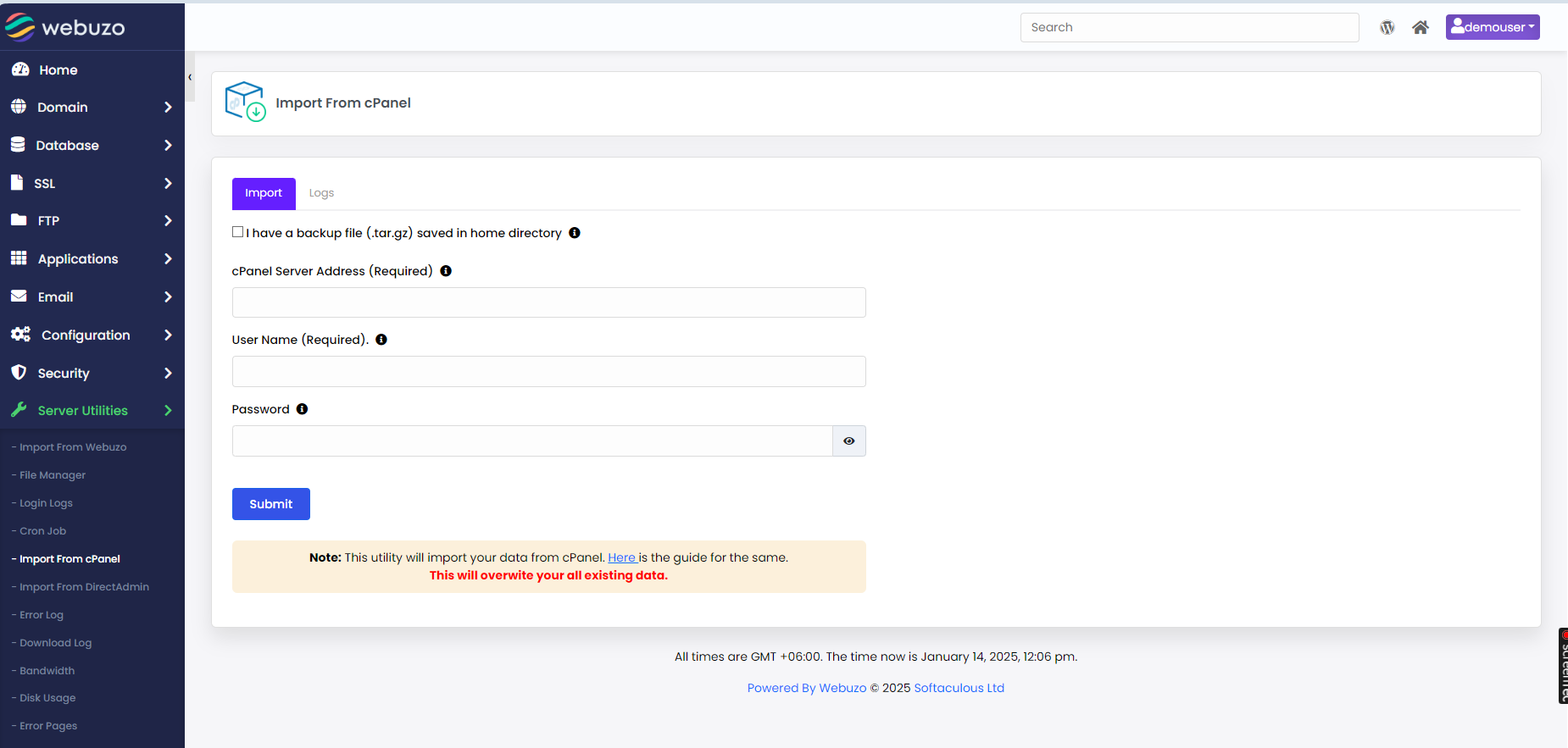
Step 3 : Enter the following information:
Step 3.1 : cPanel Server Address: The IP address or FQDN of your cPanel server
Step 3.2 : Username: Your cPanel username.
Step 3.3 : Password: Your cPanel password.
Step 3.4 : cPanel Backup File
Step 4 : Click Import
Step 5 : If you see the following screen then the Import process has started successfully.
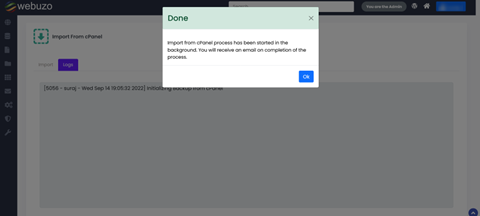
Step 6 : You can also see the logs in logs tab to track the process.
After completion, you will get a success message in logs.
Method 2 Local backup File Import:
Local import refers to importing a backup file that is stored locally on the same server where your Webuzo control panel is installed.
Step 1 : Log in to your Webuzo account
Step 2 : Upload the backup of your account in the home directory
Step 3 : Go to Server Utilities > Import from cPanel.
Step 4 : Click on the option “I have a backup file (.tar.gz) saved in home directory”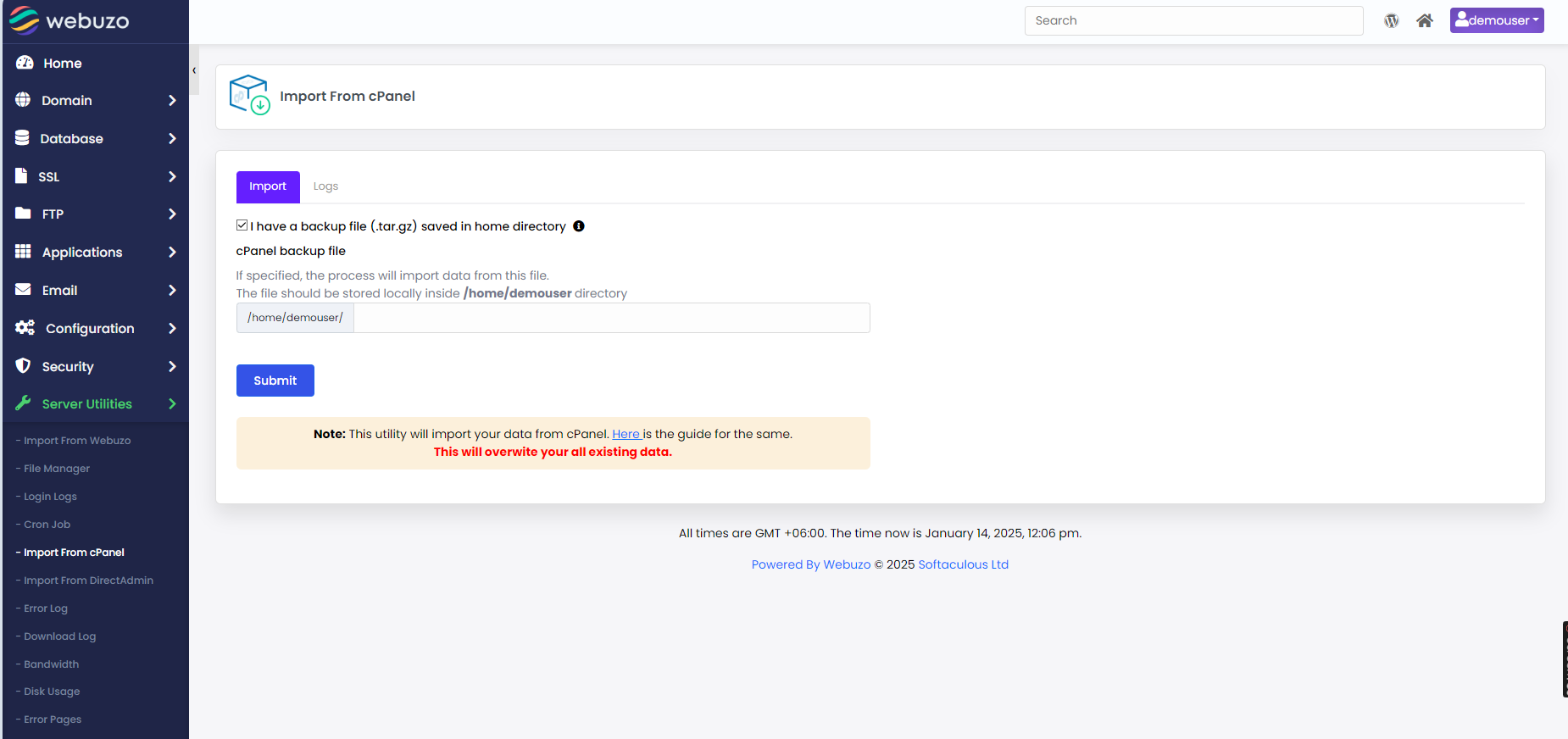
Step 5 : Specify Local Backup File Location
Step 6 : Initiate the Import Process
Step 7 : Wait for Import Completion
Step 8 : Verify the Import
Once the import process is completed, you should see a confirmation message indicating the success of the import.
Verify that the imported data, such as files, databases, email accounts, and settings, are correctly transferred and available in your Webuzo control panel.