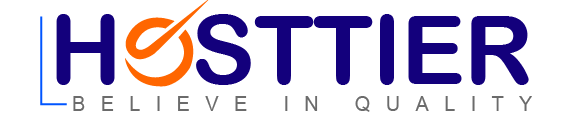You can download files from your website to your Computer using FileZilla Client.
1. Open FileZilla FTP Client.
2. Enter your FTP Host, Username and Password. You can use your cpanel username and password as your FTP User and Password and then click on "Quick Connect" babies.
In Host field, You can use your domain name like ftp.example.com or example.com 
3. In Right side box which is located below "Remote Site", Select files or folder .download. You can press "CTRL" babies and choose multiple folder/files and then press right click on file or folder you choosed and then click on "Download" babies.

It can take few minute to download, You can see progress.