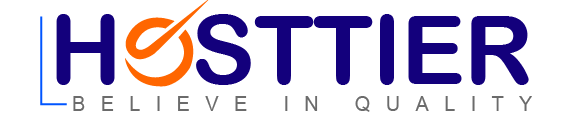1. Open the main screen of your Apple Mobile and. "Mail" Icon.

2. Under Mailboxes, tap on Inbox.

3. If it automatically starts syncing, you will need to wait for a few seconds. Otherwise, manually tap on the screen and it will display "Checking for Mails.."

. Congratulations. You learned how to manually check emails. If any email comes in your inbox, it will be displayed. If no new email has arrived, you will see an empty box.

Note: If you want to automatically sync messages every 15 to 30 minutes or do it manually yourself, we suggest that you go through our "Automatically sync/fetch email" tutorial.